Frequently Asked Questions of “25Xmcw series”
- Hardware FAQ for “25Xmcw Series ”
1.1 What major chipset does the “25XMCW” notebook consist of ?
1.2 What are the available processors supported by the “25XMCW” ?
1.3 Why do the Brightness Adjustment (Fn+F8, F9) keys not work ?
1.4 How do I reset the BIOS password if the password is forgotten?
1.5 What is the “25XMCW” battery life?
1.6 How do I upgrade memory?
1.7 How to clean my Computer?How to clean my Computer?
1.8 What is the function of easy button for 25XMCW?
- Software FAQ for “25XMCW”
2.1 How do I check the BIOS version?
2.2 How do I install Windows XP?
2.3 How do I install the VGA Driver for Windows XP?
2.4 How do I install the Audio Driver for Windows XP?
2.5 How to install the Modem driver for Windows XP?
2.6 How do I install a LAN driver for Windows XP?
2.7 How to install the Chipset driver for Windows XP?
2.8 How do I install the EZ-button utility for Windows XP?
2.9 How to install the Touch Pad driver for Windows XP?
2.10 How to install the Silent Mode driver for Windows XP?
2.11 How to install the EN E KBC Device driver for Windows XP ?
2.12How to install the Wireless LAN Device Drive ?
2.13 How do I update to the latest BIOS version for 25XMCW?
2.14 How can I enhance and improve system performance?
2.15 What can I do to extend battery life?
2.16 What is different about Windows XP?
2.17 How do I use the Revert Your Computer feature?
2.18 How does Critical File Protection work and how does it affect Windows XP?
2.19 (Special) How to install the SATA controller driver(AHCI)?
2.20 (Special) Why does PCI device have a question mark from Device Manager in Win XP SP1?
Back to Top
Answers
1. Hardware FAQ for 25XMCW
1.1 What major chipset does the “25XMCW” notebook consist of ?
Controller Chip |
Vendor |
Description |
Processor |
Intel |
Intel Pentium-M Do than 1.6 or higher speed (FSB 533MHz) |
North Bridge |
Intel |
915GM |
South Bridge |
Intel |
ICH6-M |
Video Controller |
Intel |
Embedded in 915GM |
PCMCIA Controller |
TI |
PCI7411 |
Audio Controller |
Intel |
ICH6-M |
Audio Codec |
Realtek |
Realtek ALC655 |
Keyboard Controller |
ENE |
KB3886 |
PM U Controller |
Mitsubishi |
M38857M8-A09H P |
ROM BIOS |
ATMEL |
AT49LH004 |
LAN |
Brodcom |
BCM4401M |
Modem |
As key |
MDC AC97 |
Wireless Lan |
Intel |
Calexico Mini-PCI (802.11b/g) |
Back to Top
1.2 What are the available processors supported by the “25XMCW”?
Answer:
The 25XMCW with Intel® Centrino ™ technology supports the following Intel® Dothan processors speeds: 1.6/1.73/1.86/2.0/2.13 GHz (FSB 533MHz). .
The 25XMCW uses Intel® Centrino ™ mobile technology, further Intel innovation into expanded notebook technology designed specifically for mobile computing. Now you can work and play, connecting to the world without wires. Choose from a new generation of thin, light notebooks designed to extended battery life. The 25XMCW with Intel® Centrino ™ technology enables:
- Integrated wireless LAN capability
- Breakthrough mobile performance
- Extended battery life
- Thinner, lighter designs Back to Top
Back to Top
1.3 Why do the Brightness Adjustment (Fn+F8, F9) keys not work?
Answer:
Generally, the brightness adjustment in LCD panels is so incremental that the human eye cannot tell the difference. It is easier to see the difference in brightness when in the Windows environment rather than in the DOS environment.
Back to Top
1.4 How do I reset the BIOS password if the password is forgotten?
Answer:
Since BIOS Password is a security feature, it is not possible for a user to reset it, for a reset with costs please contact nearest Liwal Customer Service Center.
Back to Top
1.5 What is the “25XMCW” battery life?
Answer:
Category |
Specification |
Remark |
Battery Charging |
Power On |
Li-ion |
3.5 h |
Power On |
Battery Life |
1 st Li-ion |
4 h |
4400mAh |
Back to Top
1.6 How do I upgrade memory?
Answer:
The 25XMCW notebook computer supports a DDRII 400/533 S DRAM 256/512MB/1G SO-DIMM. The memory compartment is located inside your computer. The table below lists the possible combinations of different memory modules and memory sizes.
Please contact nearest Liwal Sales Center for changing or adding DDRII-SDRAM modules. It is not recommended for users to perform self-installation.
Based Memory |
Installing Memory |
Total |
NIL |
256 MB |
256 MB |
NIL |
512 MB |
512 MB |
256 MB |
NIL |
256 MB |
512 MB |
NIL |
512 MB |
256MB |
256 MB |
512 MB |
256 MB |
512 MB |
768 MB |
512 MB |
256 MB |
768 MB |
512 MB |
512 MB |
1024 MB |
Installing Memory Modules
• Since the 25XMCW is a super-slim notebook PC, all the components inside are very sensitive. It is not recommended for users to perform self-installation. Please contact nearest Liwal Sales Center to upgrade memory modules.
Back to Top
1.7 How to clean my Computer?
Answer:
When it is necessary to clean the plastic case and keyboard, use a soft, lint-free cloth, slightly dampened with a mild detergent solution or use the contents of any commercially available computer cleaning kit. Never use alcohol, petroleum-based solvents, or harsh detergents to clean the notebook. Also never spray any liquids directly on the computer case, keyboard, or screen. If the liquid-crystal display (LCD) screen has become smeared or dusty, clean the screen by first applying a mild glass cleaner to a soft, clean, lint-free cloth, and gently wipe the glass. Never apply liquids directly on the screen surface. Moreover, do not use paper towels to clean the display screen. Paper can scratch the display screen matte.
Back to Top
1.8 What is the function of easy button for 25XMCW?
Answer:
The Function of Easy Buttons is indicated as below picture.
1. CPU Throttling Button
2. Internet Button
3. Wireless LAN Button
Press this button to decrease the CPU performance speed in order to save power for extending battery life and operation time.
This technology is designed specifically for providing a very convenient way in connecting Internet only by pressing Internet button as shown in the graphics. Just Press this button to open the Internet Explorer directly.
Push this button to activate or inactivate the Wireless LAN. When you activate the wireless LAN function, it will search the wireless LAN signal automatically if you had installed the driver.
2. Software FAQ for 25XMCW
Back to Top
2.1 How do I check the BIOS version?
Answer:
You can display the BIOS version by pressing the F2 function key to enter the setup utility during Power On Self Test. The BIOS version will display at the bottom of the main item selected. The format should be: 1.0A-1.10-0812. The 1.0A is the BIOS version that you want.
Back to Top
2.2 How do I install Windows XP?
The easiest way to install Windows XP is to boot from the Windows XP CD-ROM. With the Windows XP CD-ROM, you don't need the start-up disk to install Windows. Insert the Windows XP Installation CD into the CD-ROM drive, and it will auto-run the setup process.
Back to Top
2.3 How do I install the VGA Driver for Windows XP?
Answer:
1. Click the Start button, then point to Run. The Run dialog box appears.
2.Click the Browse button and specify the directory as “E:\Divers\Win XP\VGA\Setup.exe”. 3.Click "OK" to execute the setup program. The Setup box appears.
4.Click Next to install this driver when screen displays this command.
5.Click “Yes” to accept the License Agreement .
6.Tick the option "Yes, I want to restart my computer now", and press Finish to restart your system. Back to Top
Back to Top
2.4 How do I install the Audio Driver for Windows XP?
Answer:
1.Click the Start button, then point to Run. The Run dialog box appears.
2.Click the Browse button and specify the directory as.
"E :\Drivers\Win XP\Audio\Setup.exe"
where the audio driver is located.
3.Click “OK” to implement the setup program to install this driver.
4.Click “Next” to continue the following steps.
5.Tick the option "Yes, I want to restart my computer now, and press “Finish” to restart your system. Back to Top
Back to Top
2.5 How to install the Modem driver for Windows XP?
1.Click the Start button, then point to Run. The Run dialog box appears. 2.Click Browse button and navigate to the directory as
"E :\Drivers\Win XP\modem\setup.exe"
3.Click “OK” to implement the setup program to install this driver. 4.Click “OK” to install the modem driver.
Back to Top
2.6 How do I install a LAN driver for Windows XP?
The following is the procedure for installing the on-board Fast Ethernet LAN driver: Installing LAN driver for Windows XP
-
Click the Start button, then point to Run. The Run dialog box appears.
-
Click Browse button and specify the directory as "E:\Drivers\Win XP\LAN\setup.exe".
-
Click "OK" to execute the setup program. The Setup box appears.
-
Click “Next” to install this driver when screen displays this command.
-
Click “Yes” to accept the License Agreement , and install the LAN driver.
Back to Top
2.7 How to install the Chipset driver for Windows XP?
Answer:
Your notebook computer uses the advanced chipset. Installing the driver to enhance the stability and performance.
-
Click the Start button, and then point to Run. The Run dialog box appears.
-
Click the Browse button and specify the directory as. "E:\Drivers\Win XP\Chipset\Setup.exe".
-
Click "OK" to execute the setup program. The Setup box appears.
-
Click “Next” continuously to install this driver when screen displays this command.
-
Click “Yes” to accept the License Agreement.
-
Click “Next” to continue the following step.
-
Tick the option "Yes, I want to restart my computer now.", and press “Finish” to restart your system.
Back to Top
2.8 How do I install the Card Reader for Windows XP?
Answer:
- Click the Start button, then point to Run. The Run dialog box appears.
- Click Browse button and specify the directory as "E:\Drivers\Win XP\ Card Reader\ setup.exe".
- Click "OK" to execute the setup program. The Setup box appears.
- Click “Next” to install this driver when screen displays this command. Click “Finish” to complete the Card Reader driver installation.
Back to Top
2.9 How to install the Touch Pad driver for Windows XP?
Answer:
- Click the Start button, then point to Run. The Run dialog box appears.
- Click the Browse button and specify the directory as "E:\Drivers\Win XP\Touch Pad\Setup.exe ”.
- Click "OK" to execute the setup program. The Setup box appears.
- Click Next to install this driver when screen displays this command.
- Tick the option "Yes, I want to restart my computer now”, and press Finish to restart your system.
Back to Top
2.10 How to install the Silent Mode Utility ?
Answer:
-
Click the Start button, then point to Run. The Run dialog box appears.
-
Click the Browse button and specify the directory as "E:\Drivers\Win XP\Silent Mode\PM Setup.exe ”.
-
Click "OK" to execute the setup program. The Setup box appears.
-
Click “Next” to install this driver when screen displays this command.
-
Click “Install” to continue the installation. Click “Finish” to complete the Silent Mode Utility installation.
Back to Top
2.11How to install the ENE KBC Device Driver ?
Answer:
Your notebook computer uses the ENE KBC controller.
-
Click the Start button, then point to Run. The Run dialog box appears.
-
Click the Browse button and specify the directory as "E:\Drivers\Win XP\KBC\Setup.exe" where the driver is located.
-
Click “OK” to implement the setup program to install this driver.
-
Click “Next” to continue the following steps.
-
Press “Finish” to restart your computer.
Back to Top
2.12 How to install the Wireless LAN Device Drive ?
- Click the Start button and then click Run. The Run dialog box appears.
- Click Browse button and specify the directory as “E :\Drivers\Win XP\Wireless Lan\SetupWLD.EXE”
Back to Top
2.13 How do I update to the latest BIOS version for 25XMCW?
Answer:
Warning: The incorrect BIOS version may cause unexpected behavior and may prevent your system from booting.
You can get the latest BIOS version via our web site; http://www.liwal.com/computers/downloads select “BIOS & Utilities” to download BIOS.
The following is the procedure to upgrade the BIOS:
-
Unzip the attached files from the web site and save all of them to a formatted 1.44MB floppy diskette.
-
Power on the computer and enter pure DOS mode.
-
Insert the formatted 1.44MB floppy diskette which contains the attached file.
Please execute Batch File (*.bat) then the system will flash the BIOS automatically.
Back to Top
2.14 How can I enhance and improve system performance?
Answer:
You can enhance Hard Disk and CD-ROM drive performance.
You will want to enable DMA or Ultra DMA support on IDE devices to improve performance, because this feature enables the hardware to copy data directly into memory rather than having the CPU copy every byte. This capability greatly lowers CPU utilization of the system on I/O interfaces. However, you will want to disable this feature if you frequently encounter data corruption. The following is the procedure to enable DMA or Ultra DMA settings:
- Click Start button -> Setting -> Control Panel. Double click System and Click the Device Manager tab. Navigate to Disk drives and double click Generic IDE Disk Type01.
- Click the Settings tab and tick DMA. Click OK and restart the system. This DMA feature will improve Hard Disk performance under Windows XP.
(The CD-ROM steps are the same as above but navigate to the CD-ROM and double click on your CD-ROM title.)
Back to Top
2.15 What can I do to extend battery life?
Answer:
Battery life will vary from user depending on how the computer is being used. Follow the steps below to extend the battery life:
- Click on the Start Button, go to Settings and then select Control Panel.
- Go to the Power Options icon, and then you can customize these setting as you want. Be aware that any power management features will only benefit you if there are periods of inactivity, which allow the settings to engage.
Back to Top
2.16 What is different about Windows XP?
Answer:
The Windows XP operating system includes the following items:
- Digital Media
- Home Networking
- Online Experience
- Critical File Protection
- Revering Your Computer Back to Normal
- Improved Help and Support
- Support for UPnP (Universal Plug and Play) Devices
Back to Top
2.17 How do I use the Revert Your Computer feature?
Answer:
You can access the System Restore Utility through Start > Programs > Accessories > System Tools. This feature allows you to undo changes made to your computer that might prevent your computer from working properly. Windows will automatically make backups of your configuration files from time to time, and these can be restored using the System Restore Program. Please take note that this program does not backup document files. You must backup those files separately.
Back to Top
2.18 How does Critical File Protection work and how does it affect Windows XP?
Answer:
Critical File Protection works by preserving copies of system files when you install new software. If you install a software package that damages or replaces a system file, this feature allows you to recover these files.
Back to Top
2.19 (Special) How to install the SATA controller driver (AHCI)?
Answer:
With this type of model, it is using SATA HDD, and Windows installation will not recognize the SATA HDD. Therefore, during the Windows XP installation, SATA controller must first drive to be detected with its driver (AHCI.ZIP). Then Windows XP media can know SATA HDD model.
Follow the steps to finish detecting SATA HDD.
- Copy the file of AHCI.ZIP from our web site or the disc of Driver CD, and unzip it into the floppy disk.
- Connect USB Floppy drive (not included) and put Windows XP media CD to run installing OS. This disk with AHCI driver needs to be inserted into USB Floppy.
- After Win XP starts installing, Press F6 key when screen show the sentence which is as below.
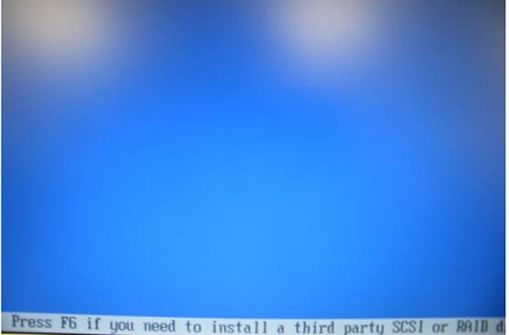
4.Press S when screen show the picture which is as below.
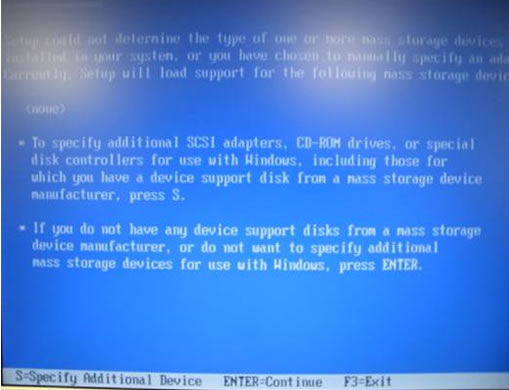
5.Choose the item 3 “Intel® 82801 FBM SATA AHCI Controller (Mobile ICH6M)” then press ENTER key
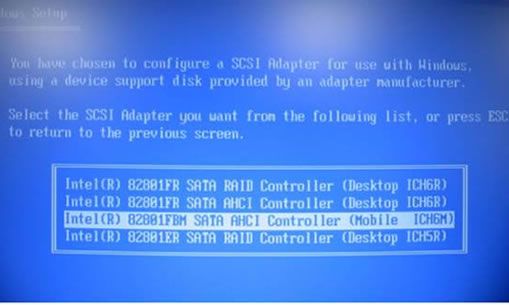
6.Press ENTER key to continue next process. SATA driver installation is complete.
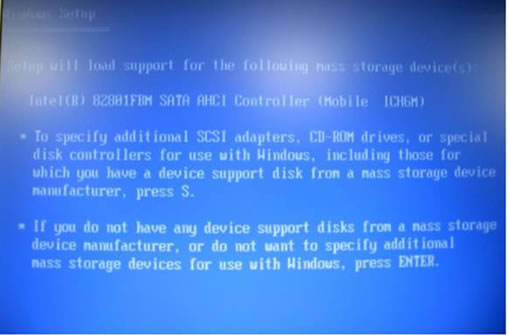
Back to Top
2.20 (Special) Why does PCI device have a question mark from Device Manager in Win XP SP1 ?
Answer:
Question mark is Card Reader device. Why does this device show a question mark ? It is because SP1 doesn’t support this controller fully. If you insist working with SP1, need to get this fix driver from Microsoft by yourself. Our recommendation is to upgrade to SP2 and install card reader driver. Then support flash media and SD host.